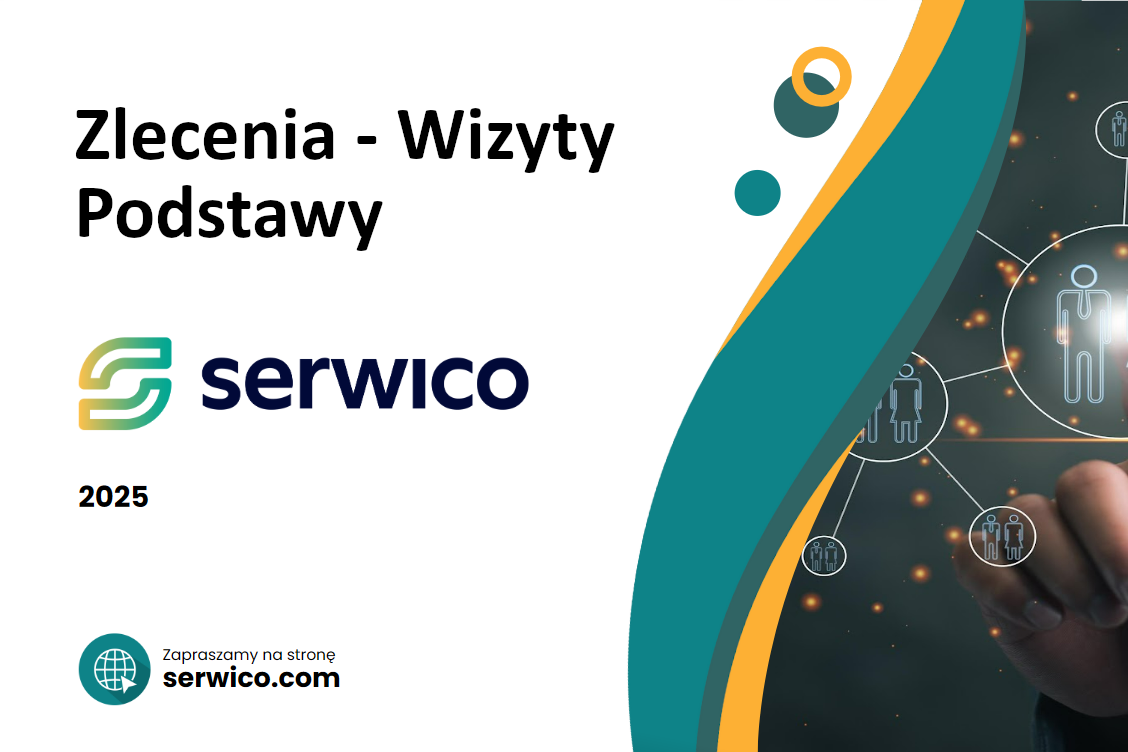Welcome to the Servico Tutorial!
In this guide, we’ll walk you through the process of working with Orders and Visits.
To add a new order and assign a visit to it, you must first have a Client and an Object created in the system. If you’re unsure how to do that, please refer to a separate tutorial covering that topic.
In the Orders list, you’ll find all submitted service requests—both completed and newly added ones. The tab includes a search bar, filters, quick filter buttons, data export options, and a “Add Order” button in the top right corner.
Clicking “Add Order” opens a form.
First, select the Object the order refers to. Then, specify the Reporting Person—this should be the actual person submitting the request, such as the client. You can also add contact information such as an email address or phone number.
Next, choose the Order Type, depending on your company’s needs—e.g., service, inspection, or installation. Set the priority (e.g., normal), and optionally, enter an estimated net price for the service.
In the Description field, write the details of the issue, such as:
“No video signal from camera #5.”
You can also upload attachments such as photos or documentation.
If you manage an inventory of equipment in the system, you can assign a specific Device to the order.
Also, provide the report date—this will be set automatically by the system—and optionally the planned completion date, for example, if the client is only available until Friday.
Click “Add” – and you’re done!
The order has been created.
Keep in mind: An order in Servico represents the need to perform work, but it doesn’t yet mean a technician has been dispatched to the site.
To move forward with execution, you need to create a Visit linked to the order.
To add a visit, go to the Orders list and open the relevant order. The system will automatically redirect you to the Execution tab, where all visits related to that order are shown.
Click “Add Visit” in the top right corner.
The system will pre-fill the current date and time, but you can select any preferred time. It’s a good idea to also provide an estimated visit duration.
Next, select the technician you wish to assign to the task.
The list will display available technicians along with indicators showing whether they are free, already scheduled for other visits, or on leave at the chosen time.
On the left, in a green square, you’ll see the number of matching tags between the order and the technician. The more tags in common, the better the match. (We explain tags in a separate tutorial.)
Click Next to confirm your technician and time selection.
Finally, the system will ask if you want to change the order’s status to “Awaiting Execution.”
The visit is now created and appears on the list.
If the order requires multiple visits—for example, when work is spread over several days or a return visit is needed—you can add additional visits in the same way.