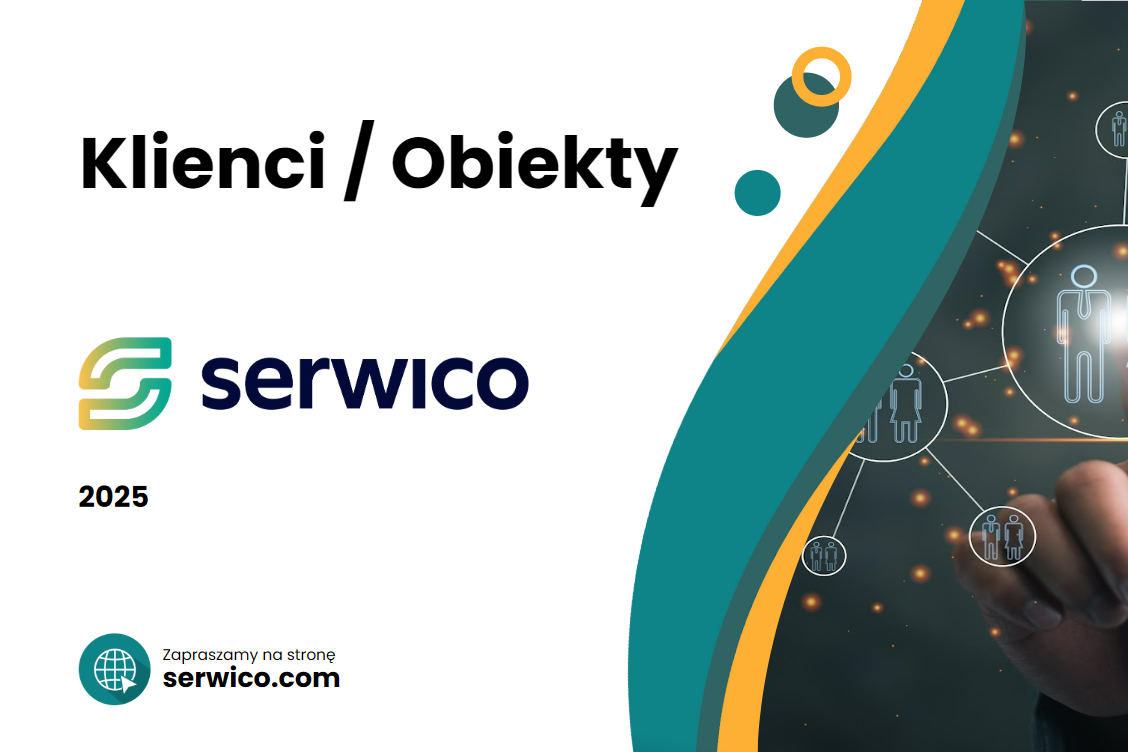Adding Customers and Objects in Serwico – Step by Step [VIDEO]
Welcome to a new Serwico tutorial!
In today’s video, we will show you how to quickly and efficiently add a new customer and associated objects in the Serwico application. Please watch the instructional video and refer to the brief description below for quick reference.
Step 1: Adding a New Customer
From the menu on the left, select the “Customers” section, then click on the “Customer List” tab.
The screen will display a list of previously added customers with filtering, exporting, and importing options.
To add a new customer, click the “Add Customer” button in the upper right corner.
Fill out the form by providing:
Full company name,
Tax ID (NIP, data can auto-fill from the GUS database after entering),
REGON number,
Contact and address details,
Contact persons’ information.
To add a customer along with their first object, click “Save and add object”. If you only want to add the customer, select “Add”. The customer will then appear on the list.
Step 2: Adding Objects Associated with a Customer
Click on the customer’s name from the customer list, then use the “Add Object” button in the upper right corner or navigate to the “Object List” tab.
The object list allows you to filter, export, and import data, as well as add new objects.
When creating a new object:
Select an existing customer,
Set the object’s status (active or inactive—”inactive” is useful to maintain historical cooperation records),
Provide the object’s full name, external identifier, tags, and location,
If the object’s address is the same as the customer’s, use the option “Get customer’s address” to auto-fill the data,
Add contact persons by entering their first name, last name, email, phone, and position. You may also enable notifications related to orders.
Save the object by clicking the “Add” button. The system will save the data and automatically transition to object editing.
We hope this tutorial makes your daily work with the Serwico application easier.
Thank you for watching, and stay tuned for more tutorials!